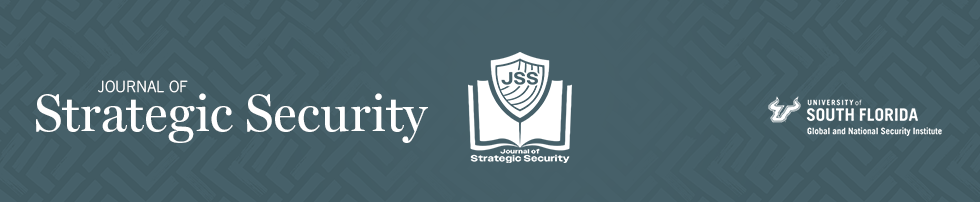Instructions for Reviewers
Your review will help the editor decide whether or not to publish the paper. Giving your overall opinion and general observations of the article is essential. Your comments should be constructive and include specific recommendations for improvement, with reference to page numbers and where possible location on the page. Your review should not include any personal details, including your name.
To maintain the integrity of our double-blind review policy, you must follow the instructions below to ensure that your review is completely anonymous. Be careful to omit any references to yourself. When an editorial decision is reached for the article, the review will be made available to the author(s) exactly as you submit it.
The “Submit Review” form also includes a place where you may upload a confidential cover letter which only editors may see.
After you write your review, you can upload it as a text file, a Microsoft Word (or RTF) file, or as a PDF file.
If you submit your review in Adobe:
Go to Edit – Preferences – Commenting and uncheck the box that says “Always use log-in name for Author name.” Close and then re-open the application.
Then open a file, add a new comment to it, right-click on the comment, and select Properties. Under the General tab, change the Author name to “Reviewer” or “Anonymous” and check the "Make Current Properties Default" box. Click OK and from now on any comment you make will say whatever you typed in and will not show your name as the author.
Mac users
Go to Acrobat Reader – Preferences – Commenting, and uncheck the box that says “Always use log-in name for Author name.” Close and then re-open the application. Follow the instructions above.
If you submit your review in Word:
Go to File – Info – Check for Issues – Inspect Document. Ensure all of the box in the pop-up dialogue are checked, then click on Inspect. A new window appears after Word completes the inspection where you the option to remove Document Properties and Personal Information. Select “Remove All” and then Close.
Mac users
Mac users go to Tools – Protect Document. Under the Privacy section, check the option to “Remove Personal Information from this File on Save.” Click OK and save the file.
For older versions of Word using a Mac, go to Preferences – Personal Settings. Click Security, and under Privacy options, select the “Remove Personal Information from this File on Save.” Save the document.
All of your personal information should now be hidden in your comments and track changes when you submit your review.
Criteria for Successful Reviews
Please ensure that your review addresses the following considerations:
- Is the submission original?
- Does it help to expand or further research in this subject area?
- Is the paper well integrated and up to date with the existing body of literature?
- Is the paper complete? What would make the paper stronger if certain literature or data were included?
- Should it be shortened? If so, where and why?
- Is the methodology presented in the manuscript and any analysis provided both accurate and properly conducted?
- Do you feel that the significance and potential impact of a paper is high or low?
- Are all relevant accompanying data, citations, or references given by the author?
- Is the paper likely to be of sufficient interest to be cited by other researchers?
- Are the methods, analysis, and conclusions robust and to a high standard?
If you have any questions about the review process and standards of the Journal of Strategic Security, please don't hesitate to contact me: .